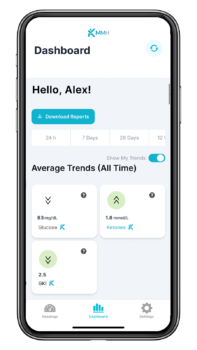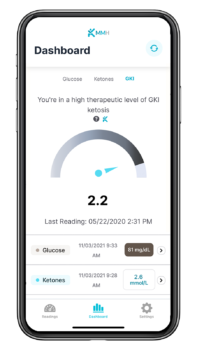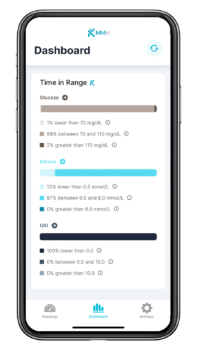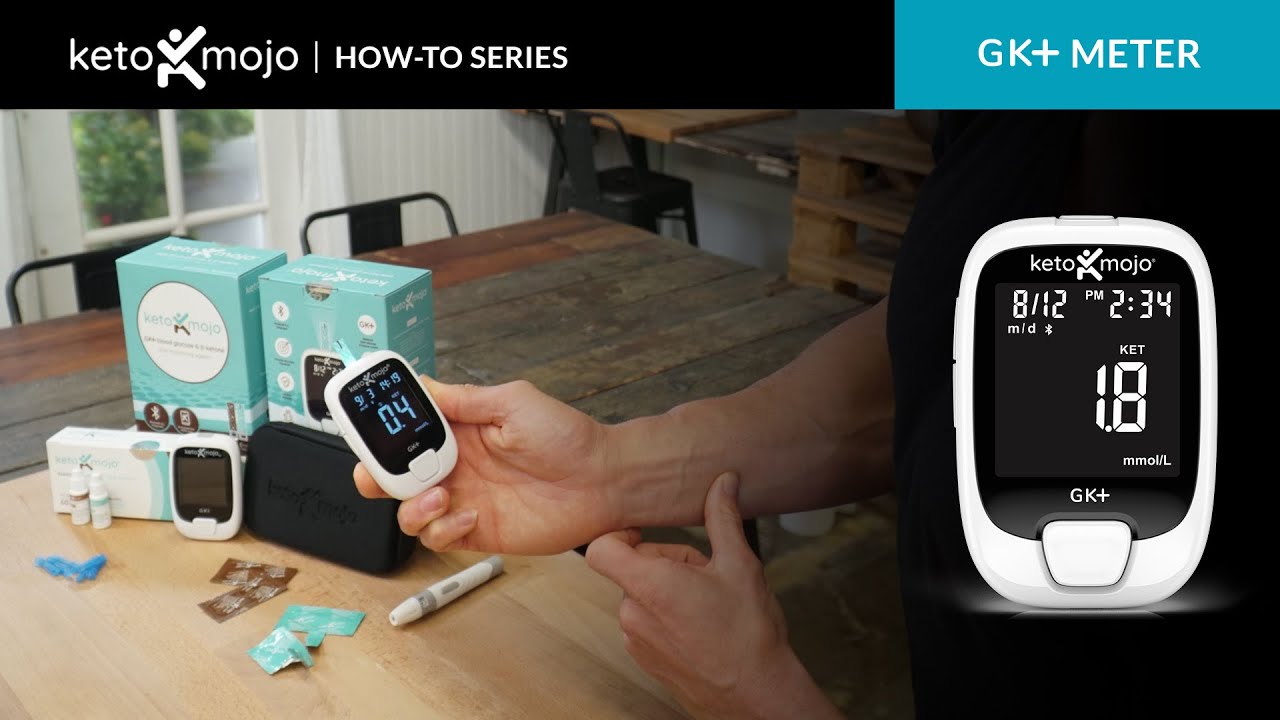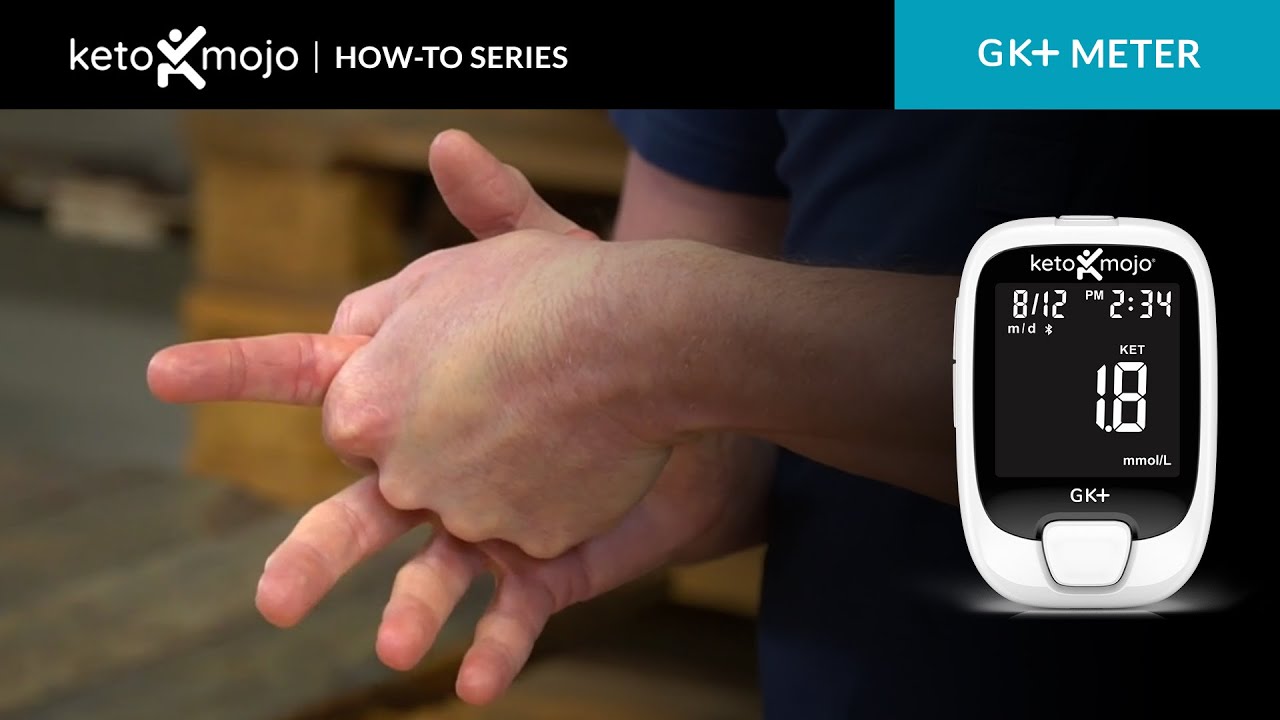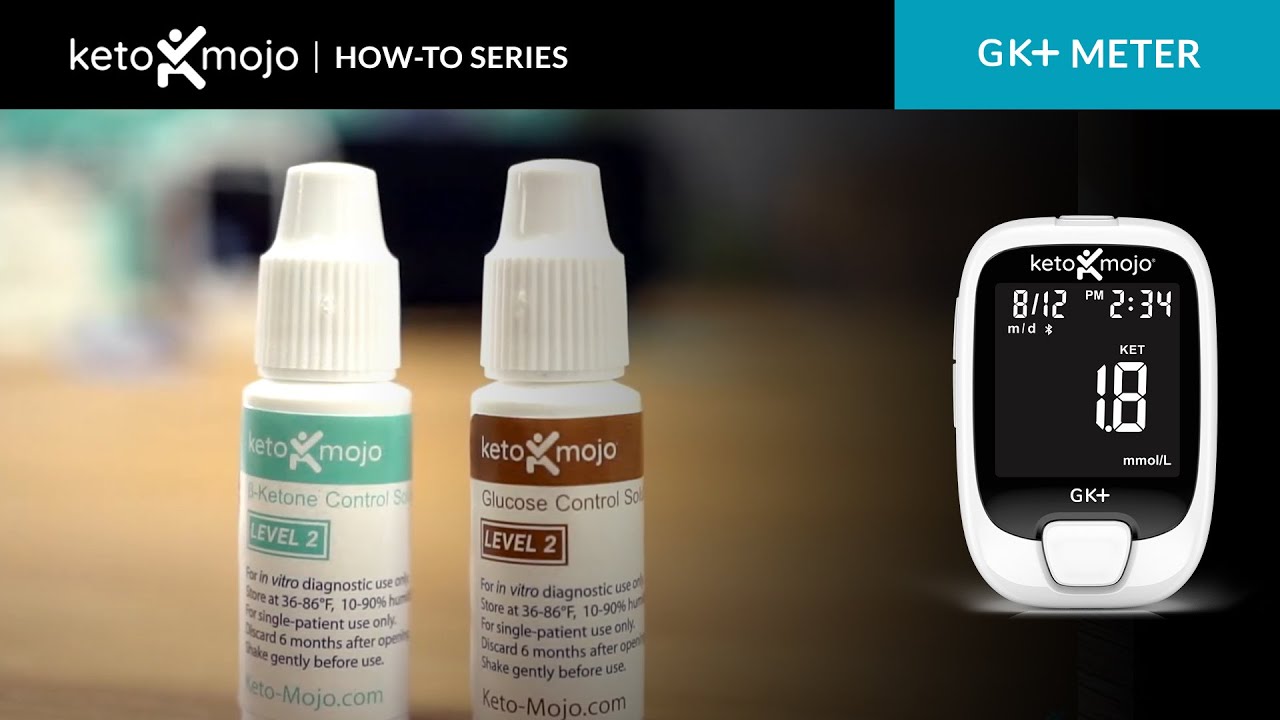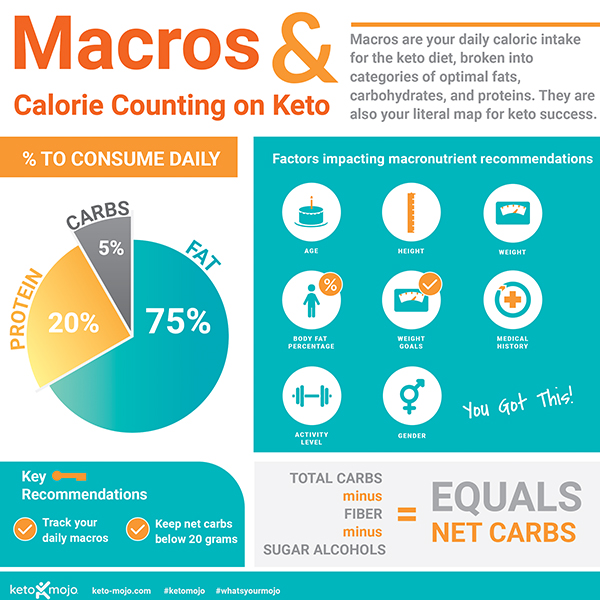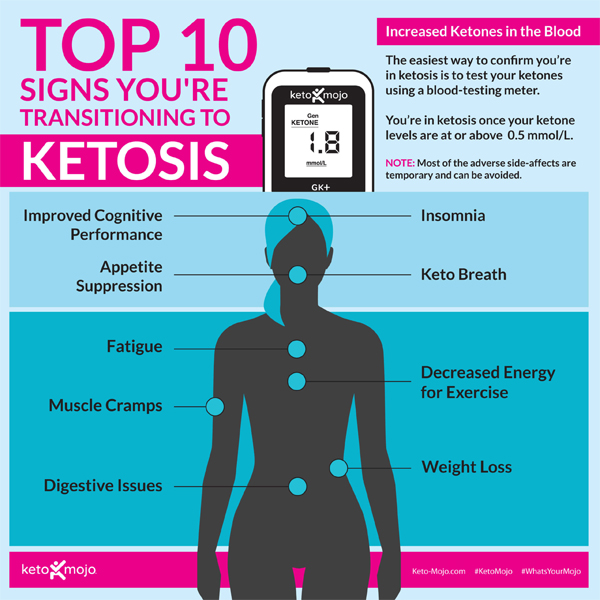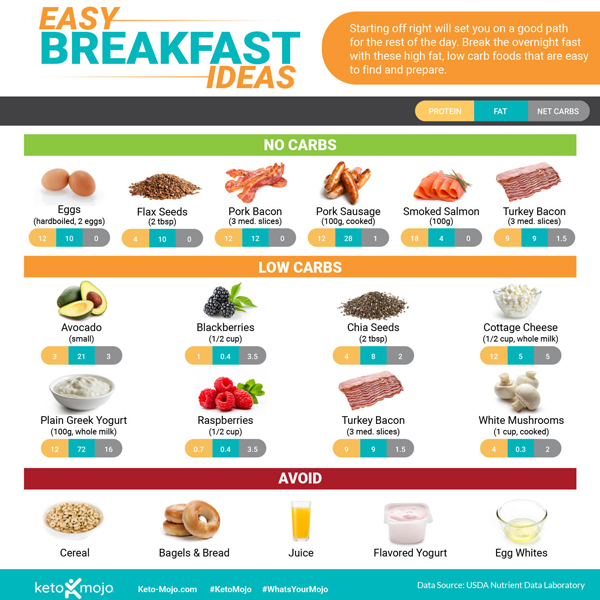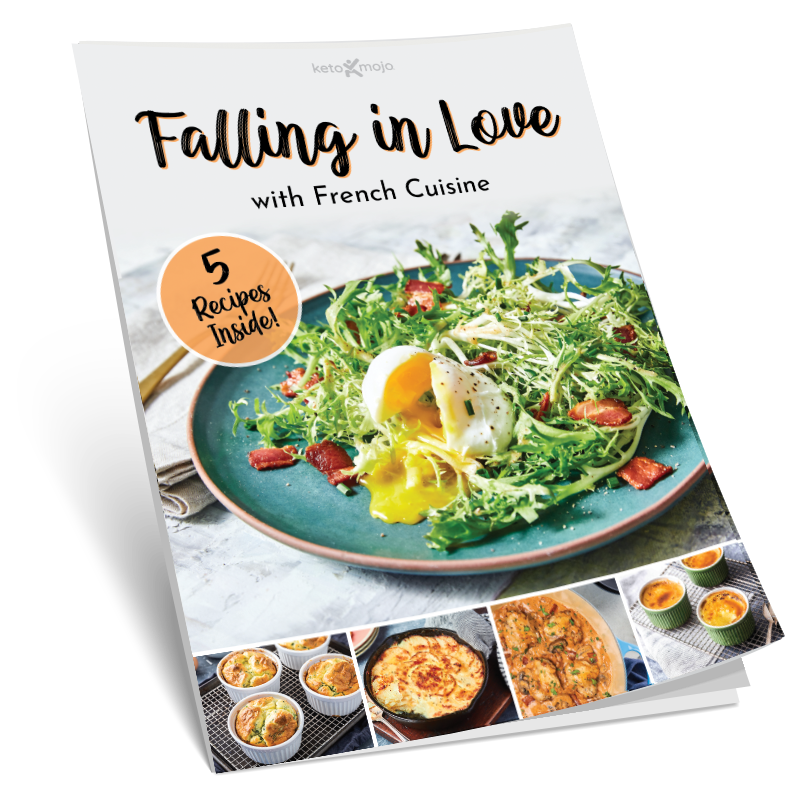Dr. Boz + Keto-Mojo Resources
Dr. Boz and Keto-Mojo have teamed up to provide you with the most advanced technology in glucose and ketone testing, and the most advanced connection to a free app that lets you share your readings with the Dr. Boz team.
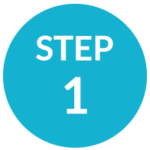
Trade-Up to the Keto-Mojo GK+ Meter
The Keto-Mojo GK+ meter is the most advanced meter in the industry and the strips are the most stable in a wide range of temperatures and humidity. That means you can feel confident with its accuracy.
But you also care about costs, and so do we. You will find the average cost of the Keto-Mojo glucose strips is 23¢ per strip and ketone strips are as little as 80¢ per strip.
Better yet, you will get a FREE GK+ meter kit when you purchase one box of combo strips. That’s a savings of $44.99!
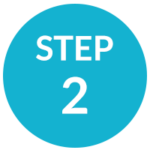
Download the MyMojoHealth App and Backup your FORA 6 Meter Readings to the App
1. Download the MyMojoHealth app for iOS (App Store) or Android (Google Play)
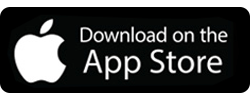
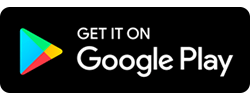
2. In the app, click on Settings to create a MyMojoHealth account or log in.
3. Turn on your FORA 6 meter and press the center “M” button. The Bluetooth light should be blinking.
4. Click on Settings in the app, and next to Last Sync, press Sync.
5. Next click on the circular arrow icon in the upper right-hand corner to finalize the sync.
Previous readings from your FORA 6 meter will now show in the MyMojoHealth app under Readings and Dashboard at the bottom of the screen.
Note: If you encounter an issue synching your FORA 6 meter to MyMojoHealth, you have the option to manually input your data into the MyMojoHealth dashboard or export a CSV file from the iFORA app under Settings to send to your email and save.
Settings > Data Export > Time Period: ALL > Add your email > Export
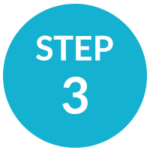
Sync Your Keto-Mojo GK+ Meter to the App for the First Time
1. With your new Keto-Mojo meter in hand, remove the protective tab from the battery compartment on the back of the meter (batteries are already installed).
2. Click on the white “Main/Power” button to turn the meter on.
3. In the MyMojoHealth (MMH) app on your phone. Click on Settings to ensure you are logged in.
4. Click the circle with the arrows icon in the upper right corner to Sync your meter, app, and phone.
Your meter’s date and time are now set to your phone settings, and you are ready to test!
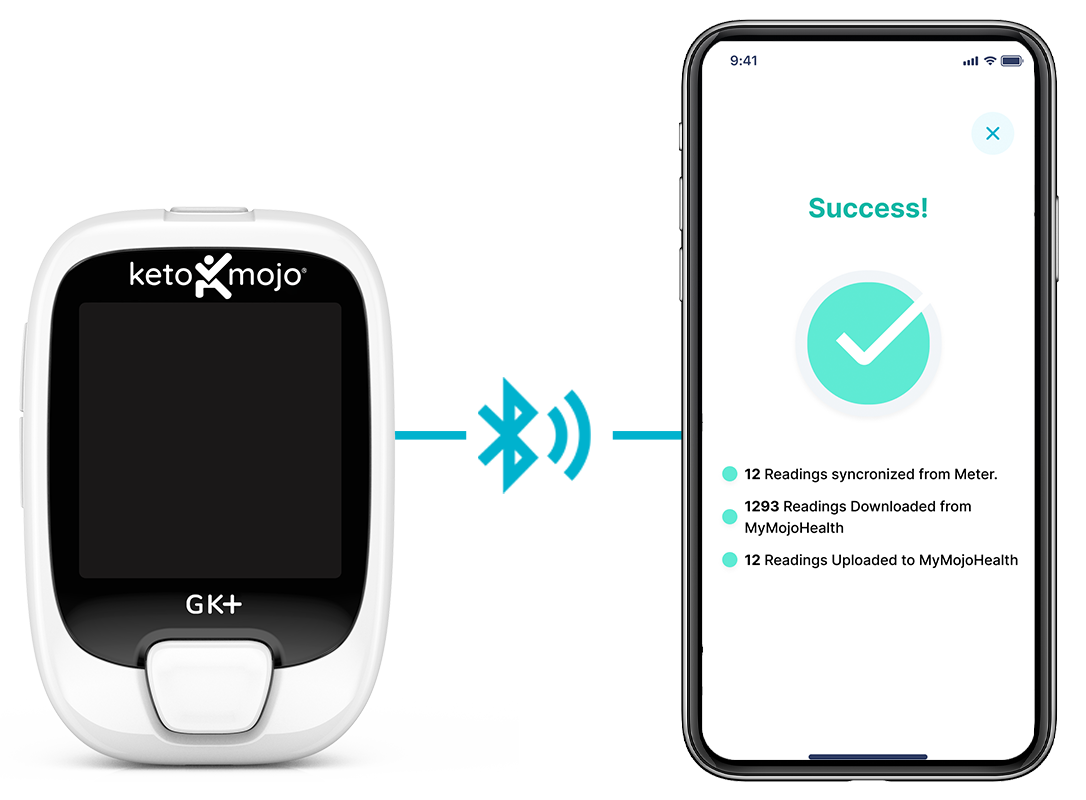
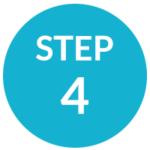
How to Sync After Testing
1. Before testing, view the How-To Videos below or written instructions.
2. After testing, open the MyMojoHealth (MMH) app on your phone > Click on Settings to ensure you are logged in > Click the circle with the arrows icon in the upper right corner to sync the most current readings.
You must complete this step every time you test in order for your readings to be shared with Dr. Boz’s dashboard.
Readings will now show in the MMH app under Readings and Dashboard at the bottom of the screen, only if you are logged into MMH.
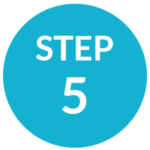
How to Set Your Meter to Calculate the Dr. Boz Ratio (DBR)
1. In the MyMojoHealth app, click on Settings and scroll down until you see the Glucose Ketone Ratio selector.
2. Select DBR.
3. Your DBR readings will now show up on the Readings and Dashboard screens.

How to Connect Your Readings with the Dr. Boz Dashboard
1. You will receive an invitation in your email from MyMojoHealth to connect to your coach’s dashboard.
2. You must accept the invitation within 24 hours.
Frequently Asked Questions
Meter accuracy can be complicated and often misunderstood so we’ve provided a few links to articles and studies that will help illuminate the issue.
Our strips are packaged in individual foil pouches for sterility and extended shelf life.
Infographics & Guides
Explore our many informative infographics!