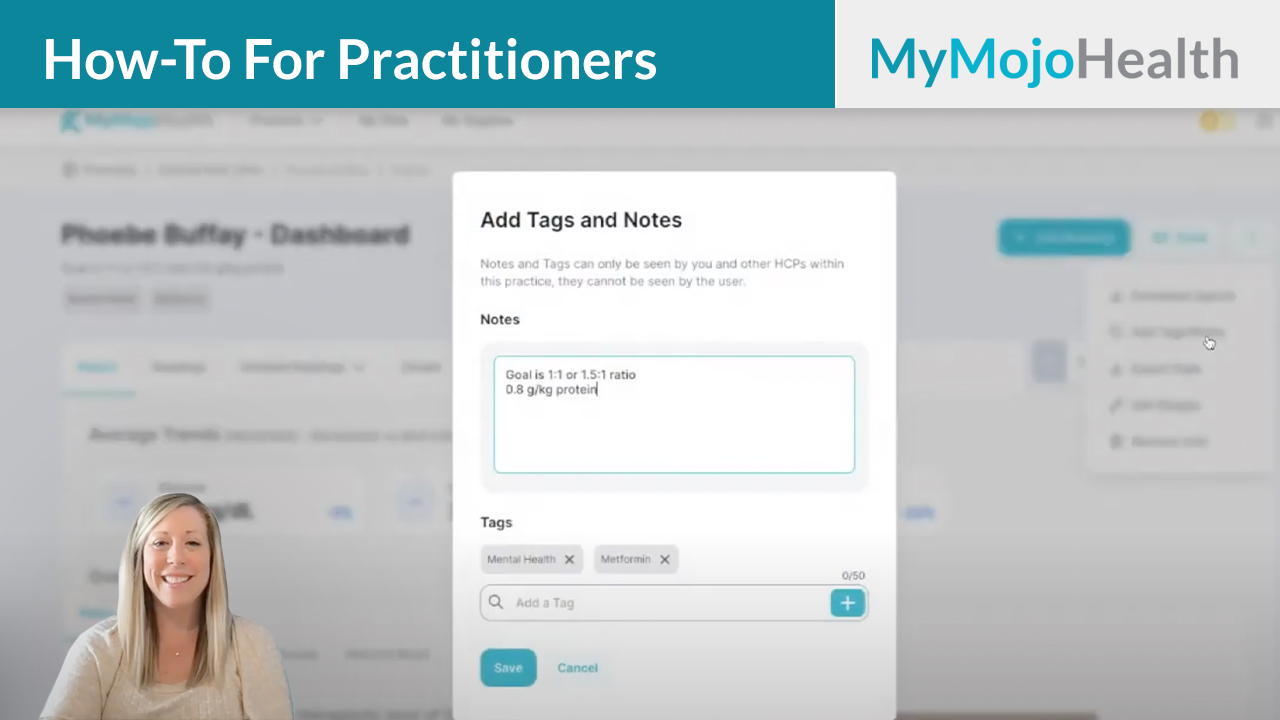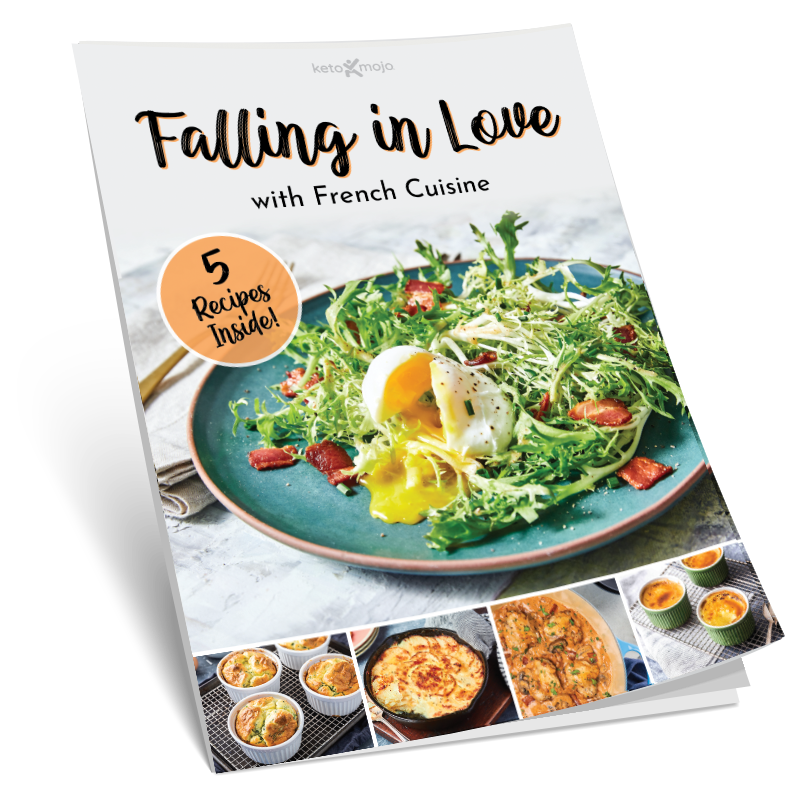Hi, this is Jess Ernst, clinical Educator for Keto-Mojo. In this video I’m going to show you how to add specific patient tags and notes that are only visible to the healthcare practitioner.
Why Add Notes & Tags
You, as the healthcare practitioner have the option to add specific tags and notes to a user or users to distinguish them between others or to add notes for yourself or other healthcare practitioners within your practice. Adding a tag to a patient is beneficial for the practitioner to sort or distinguish one patient from another. Adding a note to the patient’s dashboard is beneficial for the practitioner as a reminder or to document a specific plan about that patient or to enhance communication between practitioners.
How To Add Notes & Tags
There are two ways you can add notes and tags that are only available to the healthcare practitioner to view, not for the user to view. The first way is on the main dashboard and the second way is in a user’s individual dashboard.
- To add tags and notes to a patient from the main practitioner dashboard, click the button next to the patient’s name. Go up to Actions and click Tag or Note. For example, you can add a note to yourself regarding the medications that the patient is on or when they’re next due for labs. You could also add a tag about their diagnosis or to remind yourself that this patient is on insulin or another important medication. After you’ve created your notes and tags, press Save. You can now see the tags listed under the user tags column. To view the notes you’re going to need to open the user dashboard, we will get there shortly. Only the healthcare practitioners within this practice will be able to see these notes tags, not the user.
- The other way to add a tag or a note specifically to a user is under Show Report. To add a note or a tag specific to the patient whose report you are viewing, click the button with the three dots here. Click add notes and tags and in this box you’ll be able to add specific notes to this specific user and also tags as you were able to on the main dashboard as well. For example, you can make a note on the patient’s ketogenic ratio, their daily macronutrient goals, or the next time labs are due. Be sure to click the Save button. All of the notes and tags that you’ve added for this specific patient will be right under the patient’s names. These notes and tags will be saved until you delete them.
How To Filter For Notes & Tags
Going back to the main dashboard, you’ll now be able to see your patient’s user tags on this main page. You can also sort and filter by tags by opening the tags dropdown and checking the tags that you want to filter. You can use and or or if you want to filter patients by multiple different tags. For example, you can filter all patients with the tag of T2DM or you can also filter the patients with the tag T2DM and metformin. Click search and it will pull in the patients that have those specific tags.
If you have any questions about adding healthcare practitioner only tags or adding notes to specific users, please contact Keto-Mojo customer support at support@keto-mojo.com.