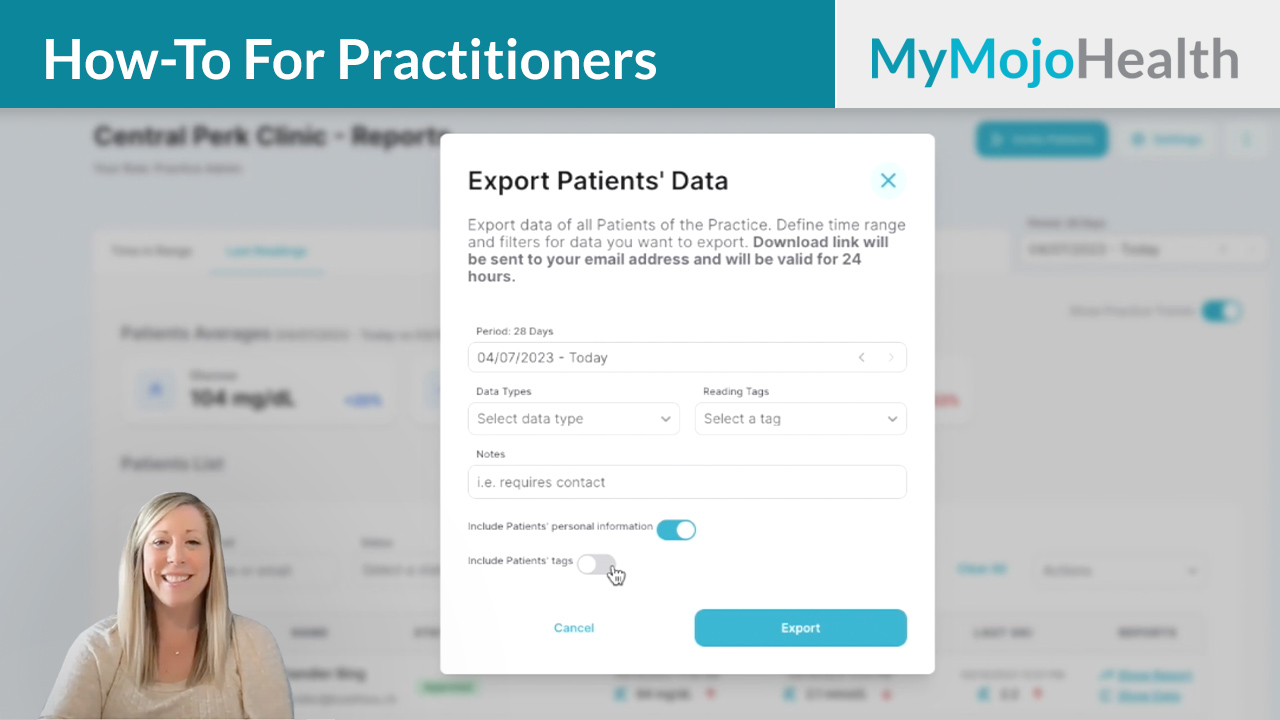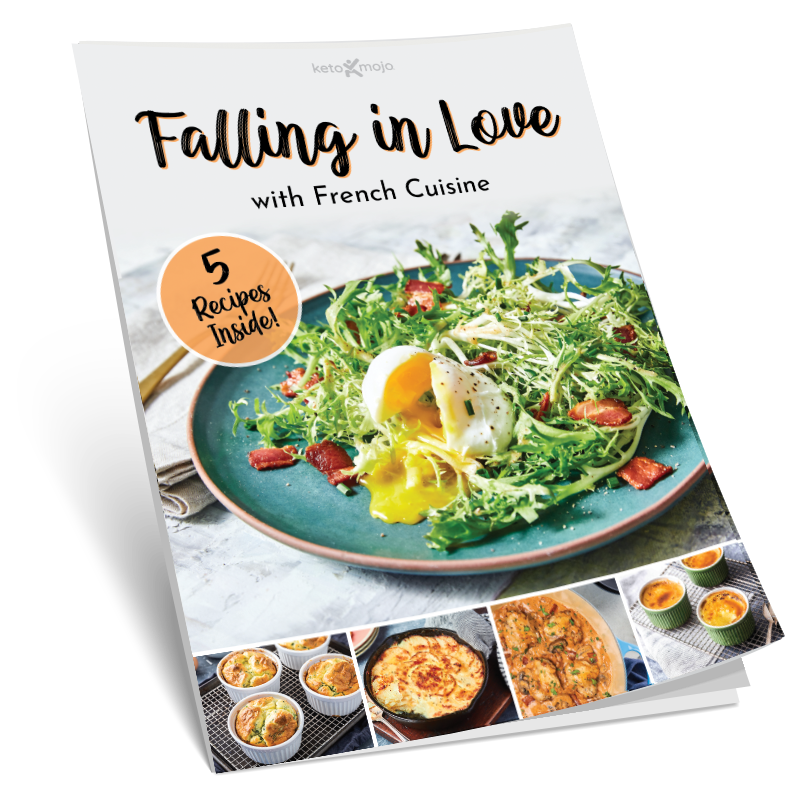Hi, I’m Jess Ernst, clinical educator from Keto-Mojo. In this video, I’m going to show you how to export an individual or group of patient or client readings from your MyMojoHealth practitioner account. I also will demonstrate how to download a PDF of
graphs from an individual user’s dashboard.
Why Download User Data?
This exporting feature is useful if you are collecting data for a study to analyze or if you need the data to upload to a patient’s chart or if you want to view the graphs together with a client during a visit.
How to Export Readings
There are multiple different ways to export readings and download graphs from your MyMojoHealth practitioner account. First, determine if you would like to export readings of all of your patients in the practice in one document or if you’d like to export readings of only a group of selected patients, or if you would like to export readings of only one patient at a time.
Exporting Data for all Patients
Let’s start with exporting data from all of the patients in your practice. In order to export this data you will log into your MyMojoHealth practitioner account and click the three vertical dots on the upper right-hand corner of the main dashboard and click export patients data. A pop-up window will then appear for you to export the data from all of the patients within your practice in one CSV file.
- It is required for you to choose the date range of the data that you would like to export.
- You then have the option to choose one or multiple different data types to export. If you do not specifically choose any of these data types your export will include every single data type within the report.
- You may also include to choose one or multiple reading tags if you do not specifically choose tags that you would like to have exported then the report will come with all tags included on each reading unless you toggle off include patient tags.
- You also have the option to type in a note that the patient or patients have written or you can leave this field blank. This field is not as relevant unless all of the patients are using the same notes and we recommend using tags for that.
- You can choose whether you would like for all of your patient’s personal information to be included such as first name last name and email address or if you would like for all of the exported data to be anonymous if the patient’s personal information is toggled off and you prefer the report to not have personal identifiers the data will be exported with a unique patient ID which can be found under each patient’s name under your patient’s list. I’m going to show you where to find this patient ID in just a minute.
- Once you have made your selections, click export and a downloadable link will be sent to the email address of the practitioner or coach associated with this account. The email link for the downloadable report will be valid for 24 hours only.
Exporting Data for Select Patients
If you would prefer to select only a few patients to export data instead of the entire practice, click the boxes next to the left of the patient’s name and repeat the steps that were just described above. This report will then send the information to only those specific patients or clients that were selected.
Where to Find the Unique Patient ID Number
To find the unique ID number to keep the patient’s information anonymous during export, click the arrow to the left of the patient’s name.
The patient ID number will be here. Keep this number in a secure place.
Exporting Readings & Download a PDF of Graphs and Charts for a Single User
If you would like to export readings or Download a pdf of graph for one individual patient, you will choose the patient that you would like to review and click show report under the patient’s dashboard. You will go back up to the three vertical dots and choose either export readings or export PDF. If you select export readings, you will choose a time period to export as well as select data types, reading tags, and notes just as previously described however it will only export the data from this one individual patient. When selections are chosen, click export and this downloadable link will be sent to the email of the practitioner or coach requesting the report and will be valid for 24 hours.
If you would like to downloadable a PDF of all of the graphs and tables of an individual user, click the three vertical dots at the top and click export PDF. This pop-up screen will only ask for the time period selected and click export. Once you export it will be downloaded and available to view immediately.
If you have any questions about exporting group or individual user data please contact Keto-Mojo customer support at support@keto-mojo.com