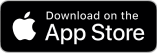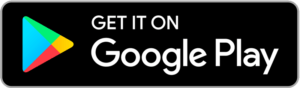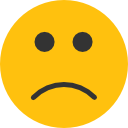Getting Started on MyMojoHealth for Users/Patients
- Last updated May 17, 2022
MyMojoHealth (MMH) allows users to view their glucose, ketone, and GKI readings in a variety of charts and graphs and it stores an unlimited number of readings. It also allows you to share your readings with your healthcare professional.
To Create an Account
- Download the MyMojoHealth app:
- Confirm Bluetooth is ON in Settings on your phone
- Open the MyMojoHealth (MMH) app on your phone. Click on Settings to ensure you are logged in.
- Click on the Settings gear icon found bottom right-hand corner
- Press Connect
- Create an MMH account
- The next step is important: Once your account is created, you will receive an email requesting to verify the email associated with the account. Please check your inbox or spam folder for the email and click on the link to verify your email address within 24 hours. If you do not verify your email address, you will not be able to log in or connect to your practitioner.
To Sync Your Meter to the App for the First Time
- With your meter in hand, remove the protective tab from the battery compartment on the back of the meter (batteries are already installed).
- Click on the white main button to turn the meter on.
- In the MyMojoHealth (MMH) app on your phone. Click on Settings to ensure you are logged in.
- Click the circle with arrows icon in the upper right corner to Sync your meter, app, and phone.
- Your meter’s date and time are now set to your phone settings, and you are ready to test!
How to Sync After Testing
- Begin testing – view our How-To video and written instructions: How to test using your GK+ Meter (US) or How to test using your GKI Meter (EU)
- After testing, open the MyMojoHealth (MMH) app on your phone > Click on Settings to ensure you are logged in > Click the circle with arrows icon in the upper right corner to sync the most current readings.
- Readings will now show in the MMH app under Readings and Dashboard at the bottom of the screen as long as you were logged into MMH.
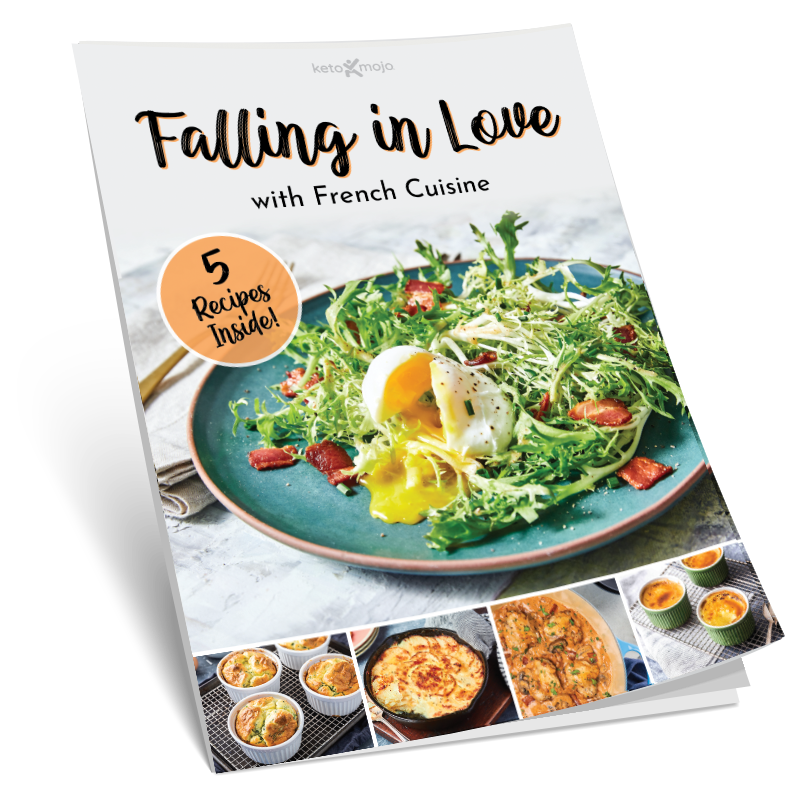
Sign up for our weekly newsletters and receive our keto recipe eBook.
From new research findings and articles to outstanding keto recipes, we deliver the top keto news and recipes straight to you!