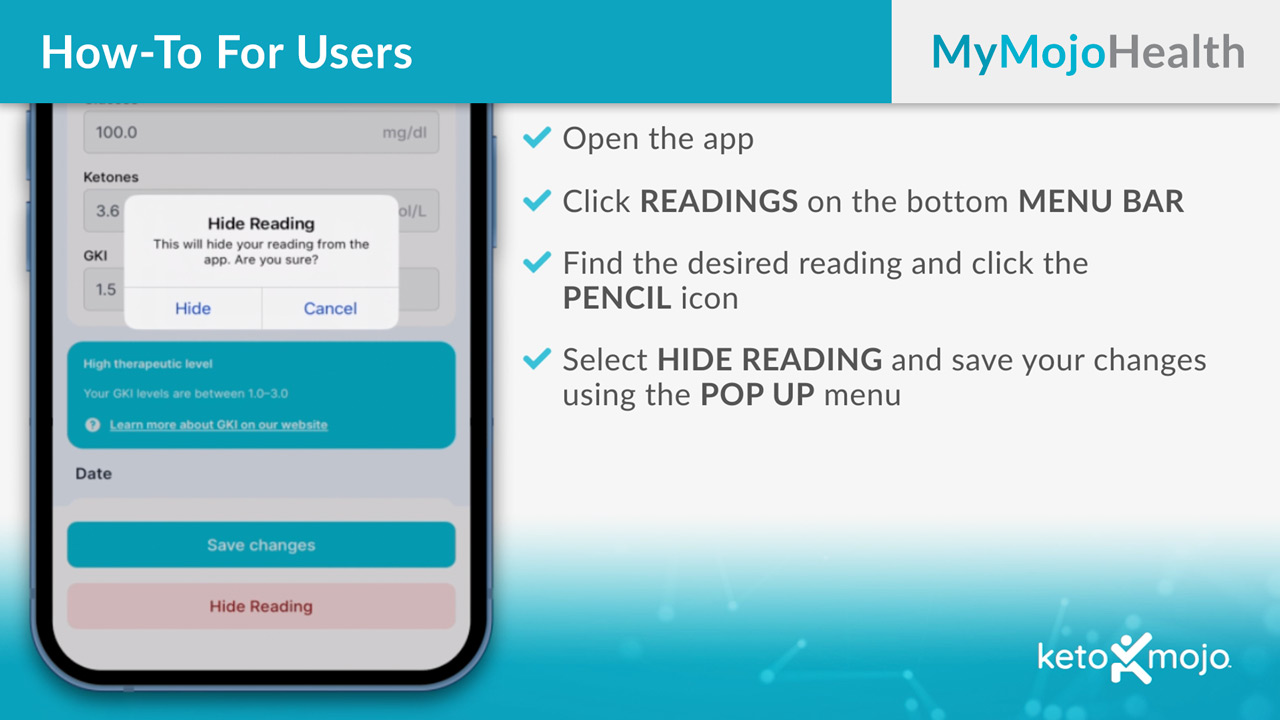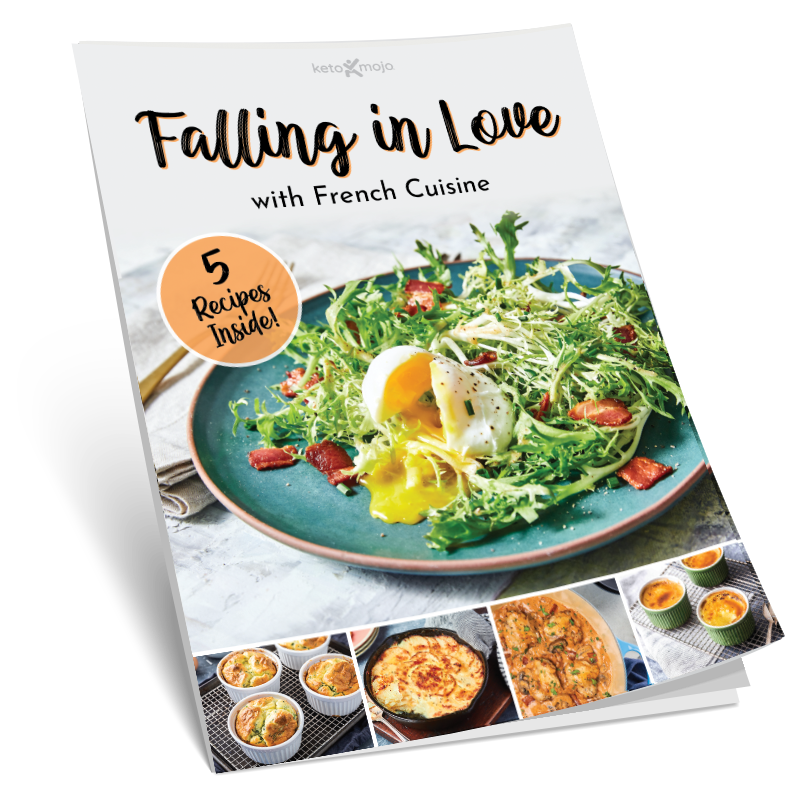Thank you for watching. In this video we will teach you how to hide an individual reading within the MyMojoHealth app.
You Cannot Hide a Reading on the Meter
Before we get started, please keep in mind that you cannot hide a reading on the meter itself.
But You Can Hide A Reading on the App, Here’s How
Let’s get started. The first step is to open the MyMojoHealth app. The first way to hide an individual reading is to click Dashboard located on the bottom of your screen. Then click the three lines in the upper right corner and click Readings. This will display all readings. Scroll down to search and select the individual reading you would like to hide.
Once you have found the reading that you would like to hide, select the carrot next to the measurement. Scroll down within the reading and underneath Actions you will see a symbol of an eyeball with a slash through it. Select the eyeball. Next, click Confirm to hide the individual reading. After you click Confirm, you will be redirected to the Dashboard and a banner will appear that you have successfully hidden the individual reading.
In this next part, we will go over the second method to hide an individual reading. To start, click Readings on the bottom menu bar. Find the individual reading and select the pencil-looking icon. This will bring you to the page where you can edit the reading. Select Hide Reading underneath Save Changes to hide the reading and select Hide within the pop-up notification. You will automatically be redirected to the Readings page. Here is where you can confirm that the reading has disappeared.
If you have additional questions on how to hide an individual reading, please contact customer support. We look forward to assisting you.