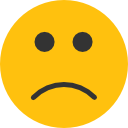How to Sync Your GK+/GKI Meter to your Smartphone
- Last updated December 14, 2022
Before syncing your meter to your mobile device, you must take at least one glucose or ketone test. Once you’ve completed a test, follow these steps to sync your meter with the MyMojoHealth app:
Steps to Sync Your Meter:
- Prepare Your Mobile Device:
- Ensure Bluetooth is turned ON.
- Download the MyMojoHealth App and create a MyMojoHealth account.
- When you open the app, you’ll see a screen to log in or create an account. If you bypass this screen, you can access it later in the app’s Settings.
- Android Users: Ensure Location services and storage permissions are turned ON in the app settings. Learn why Location services are required here.
- Prepare Your Meter:
- Turn the meter on by pressing the home button on the front of the meter. The meter will beep, and the Bluetooth icon will start flashing.
- Take at least one glucose or ketone test before attempting to sync.
- Sync the Meter to the App:
- Open the MyMojoHealth App. The app will automatically search for your meter. Make sure your meter and mobile device are within 3 feet (1 meter) for a strong connection.
- Follow the on-screen prompts to complete the sync process.
- You can also use the sync button on the app’s home screen to manually sync your meter.
Congratulations!
You’re now ready to use the Keto-Mojo meter and the MyMojoHealth app to monitor your ketosis levels and track your keto journey.
How to Download the MyMojoHealth App:
- iOS (Apple):
- Download from the Apple App Store.
- Requires iOS version 12 or later.
- Android:
- Download from the Google Play Store.
- Requires Android version 8 or later.
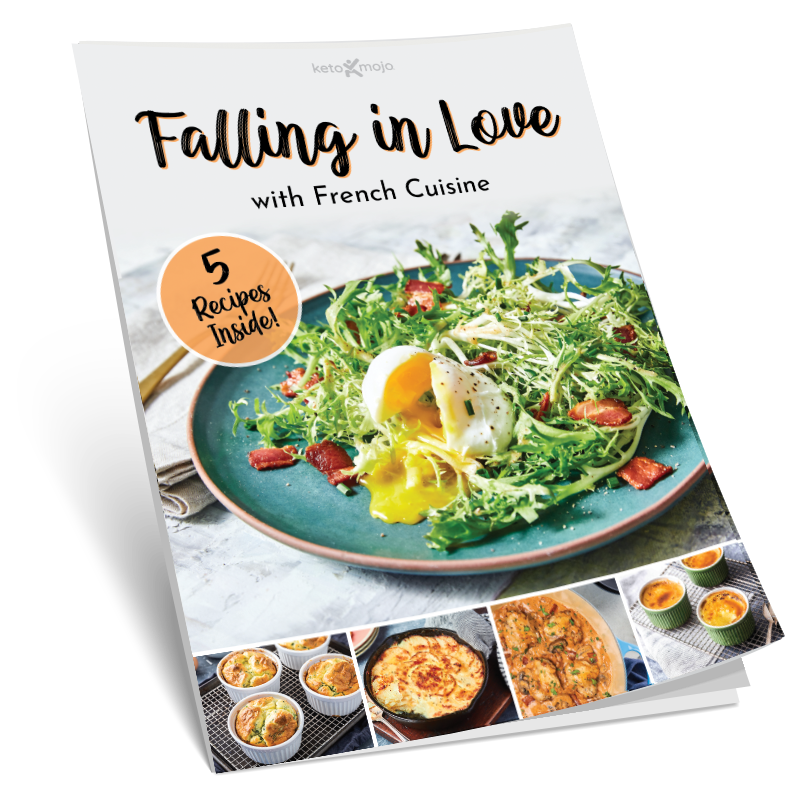
Sign up for our weekly newsletters and receive our keto recipe eBook.
From new research findings and articles to outstanding keto recipes, we deliver the top keto news and recipes straight to you!