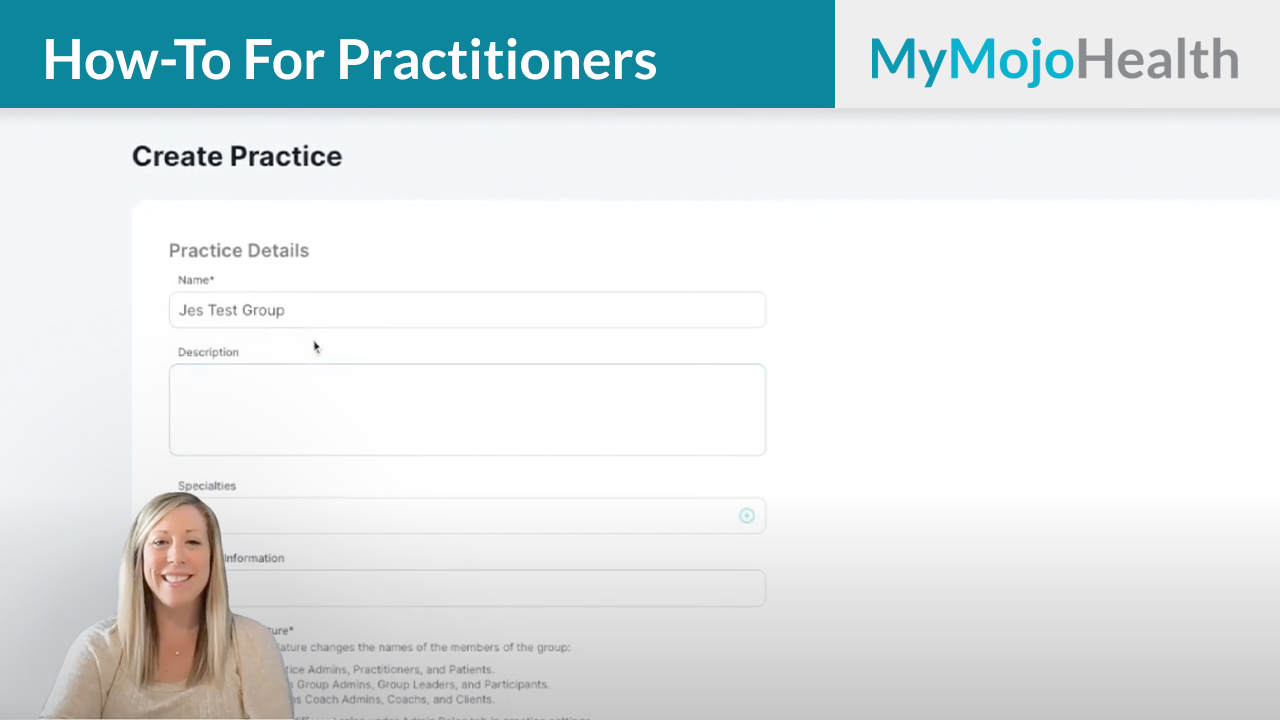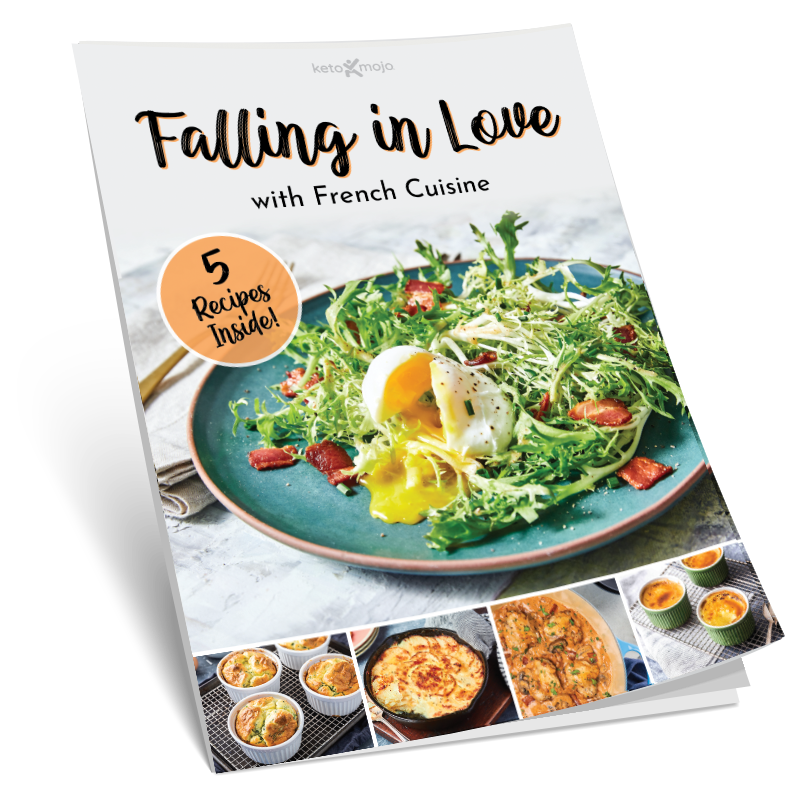Hi, this is Jess Ernst, clinical educator with Keto-Mojo. In this video I’m going to show you how to create unique groups within your main MyMojoHealth Practitioner account.
Why Create Groups?
Creating additional groups is beneficial for streamlining the organization of patients either by health condition, practitioner, location, or start date.
Getting Started
The first step to create a new practice group within your main MyMojoHealth practice is to go up to Practices, click the down caret and click all practices. This will take you to a different screen where you have the option to create a new practice under Create Practice. When creating a new practice group, there is information that is required and information that is optional to complete.
The first required step is to create your practice or group name. This is the name of what all of your patients or clients will see when they’re invited to your practice. The additional information under details is optional to fill in. You may provide a description of your practice group. If you choose to do so, you can add a few different specialty keywords that describe your practice group. Contact information is also optional to add. You may add your email address or website for your practice group here.
Choosing a Practice Type is Required
There are three different options for the nomenclature of the different roles for the members of this practice. The three different options are practice, support group, or coaching group. An example of a practice would be if you have a medical clinic with patients. A coaching group would be chosen if you are a health coach or a leader of a group with clients, and a support group would be chosen if creating a group for people to share their data. Whichever option you choose the functionality will remain the same, but the nomenclature of the members will change throughout the MyMojoHealth Practitioner platform.
Other Options
There are also four toggles that you may choose to keep on or to keep off. All of these toggles can be turned on or off once the group is submitted in case you change your mind. The first toggle that is optional to turn on is share data between patients. If you turn this on, all of your patients within your new practice will be able to view each other’s data. If you turn this on, a written and signed consent is required between all parties. By selecting this option, you acknowledge that an informed consent exists and you waive any responsibility by Keto-Mojo or MyMojoHealth in safeguarding the data between practice patients. Each member’s first and last name will be visible to others in the group, but other personal information such as email addresses will be hidden.
The second toggle is to allow patient sign up. This will generate a unique link that you can send to your patients to invite them to this practice group.
The third option is to allow practitioners to sign up. This will generate a unique link as well once you create your practice that you may send to additional practitioners, coaches, or support personnel to be invited to the practice that you are creating. You may also invite other practitioners under admin roles in settings.
The fourth option is to list your practice in the MyMojoHealth Integrations Directory, which is coming soon. You will then press submit and you will see a confirmation in the upper right-hand corner that has been accepted. You’ll then receive an email that will provide you with further information.
If you have any questions about creating a new practice or group, please contact Keto-Mojo customer support at support@keto-mojo.com.