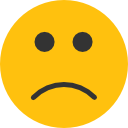Setting up your GK+ Meter
- Last updated December 10, 2021
The easiest way to learn how to set up your GK+ meter is by watching this short video. Or follow the instructions below.
NOTE: Before using your meter for the first time or if you change your meter battery, you should check and update your meter settings.
Getting Started
- Your Keto-Mojo comes with batteries installed. Pull the clear tab on the back of the meter to expose the battery connection.
Set the Date and Time
- Start with the meter off (with no test strip inserted).
- Press and hold the Main power button (on the front of the meter) for more than 2 seconds until the meter beeps. The meter is now in set-up mode and will prompt you for the clock format.
- Clock format: you have two options for time format—12h or 24h. Press the buttons on the left side of the meter up or down to adjust and set the clock for 12 or 24 hour mode, then press the main power button twice to save your choice. The meter will prompt you to set the date
- Date: it’s critical that your meter is set to the correct date. If your meter is not in the current year, you will receive errors and waste test strips. The year will now flash on the display. Press the buttons on the left side of the meter to adjust it until the year setting is accurate, then press the power button twice and it will prompt you for the month.
- Month will be flashing. To advance the month, press the buttons on the side of the meter until the correct month appears. Press the Main power button twice to set the month.
- Day will be is flashing. Press the side buttons to advance to the correct day. Press the Main power button twice to set the day.
- Time: the hour will be flashing. Press the side buttons to adjust the hour, then press the Main power button twice to set the hour.
- Minute will now be flashing. Press the side button to adjust the minute, then press the Main power button twice to set the minute.
Set the Audio feature and Test Alarms
- Audio: after you set the minute, the meter will display “beep” in the upper right corner. Use the buttons on the left to toggle between “On” or “Off”, then press the Main power button twice to set.
- Test Alarms: the next settings are for the Test Alarms. You can set up to 5 alarms per day (A1, A2, A3, A4 and A5) if you want to test at the same time each day for a better comparison of readings. If you turn alarms On, your meter is pre-set with the following times for your convenience but you can adjust each time to suit your needs: A1 7:00 A2 9:00 A3 14:00 A4 18:00 A5 22:00.
- Setting the Test Alarms: after you set the audio, you will see A1 displayed in the upper left corner and “Off” displayed below. Use the buttons on the side of the meter to toggle between “On” or “Off” for A1, then press the Main power button to set.
- If you set A1 to “Off”, you will be prompted with to set A2 and you can continue to use the side buttons to turn “On” or “Off”, pressing the power button twice to set each one.
- If you select “On”, the hour flashes. “A1” will remain on the display. Press side button to select the hour and press power button twice to set.
- When the minute starts flashes, press side button to select 00, 15, 30, or 45. These are the only choices. Press power button twice to set.
- Continue to set other alarms or set alarms to “Off”.
- Note: If the meter is on at the time the test reminder is set, the test alarm will not get activated.
Other Settings
- Meal Markers: after setting the test alarm functions, the symbols of an apple and an apple core will begin flashing, along with word “On.” This allows you to tag your reading for Before or After a meal. Press the side buttons to turn the meal marker function on or off, then press power button twice to set.
- Hypoglycemia (Hypo) Warning: after setting the meal marker, you can set the hypo alarm, which indicates a possible hypoglycemic condition (or low blood sugar level). “Hypo” will be flashing on the display along with “On.” Press side button to turn the Hypo alarm function On or Off and press the power button twice to set.
- If you select the hypo alarm “On,” the display shows 70 mg/dL with the symbol of “GLU” on the display, press power button to set or adjust the glucose level up or down with the buttons on the side of the meter. Press power button twice to set.
- Note: Talk to your healthcare professional to help you decide the hypo level that is suited for for your health condition. For healthcare professionals, the hypoglycemic level may vary from person to person. It is recommended to turn the hypo alarm function OFF when using the meter in a professional facility.
- Ketone Warning: after the hypo warning setting is completed, the “Ketone” will flash on the display, along with word “On.” This is a setting designed specifically for type 1 diabetics at risk of ketoacidosis when both ketones and glucose are very high. Press side buttons to turn the Ketone Warning on or off, and press power button twice to set.
- If you turn Ketone Warning on, the symbol will appear with the other symbols that you have set before. After setting the Ketone Warning, the screen will show all symbols which you have set before. Press power button and the meter will be turned off.
Settings can ONLY be changed while the meter is in the setting mode. To change settings, press and hold the power button when the meter is powered off and then return to the beginning of the setting series as described above.
Batteries
The Keto-Mojo meter uses AAA batteries.
The following batteries are compatible with the GKI meter:
-
- ACDelco UltraMAX
- Amazon Basics
- Fujitsu Universal Alkaline
- Mitsubishi Electric Alkaline
- Philips Power Alkaline
- Walmart Generic Alkalin
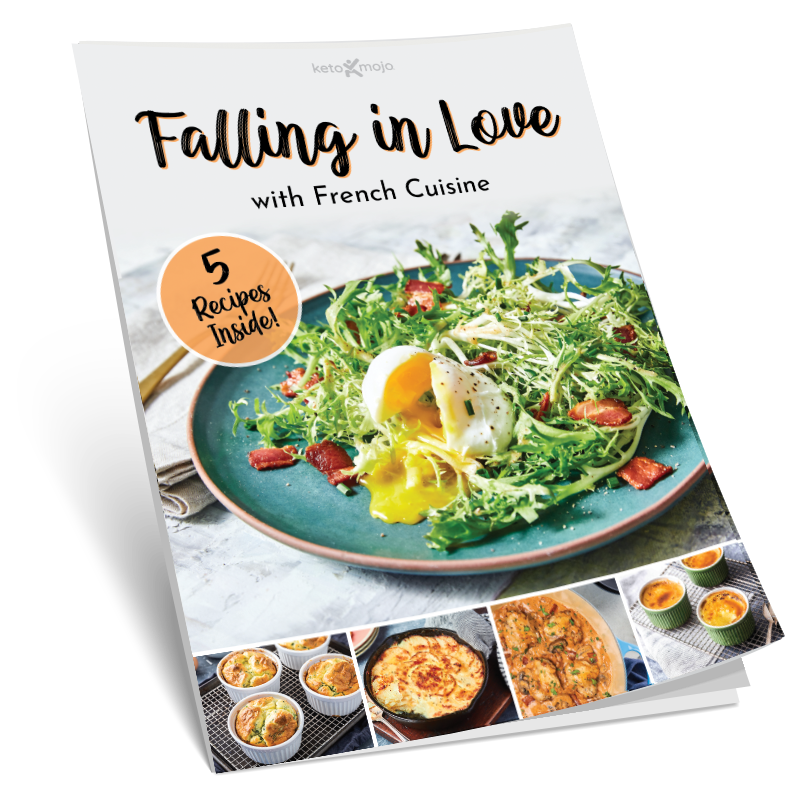
Sign up for our weekly newsletters and receive our keto recipe eBook.
From new research findings and articles to outstanding keto recipes, we deliver the top keto news and recipes straight to you!